RSS panel
Contents
What is an RSS panel?
An RSS panel allows you to send a live RSS feed to your display board. The example below shows an RSS panel displayed at the bottom of the board.
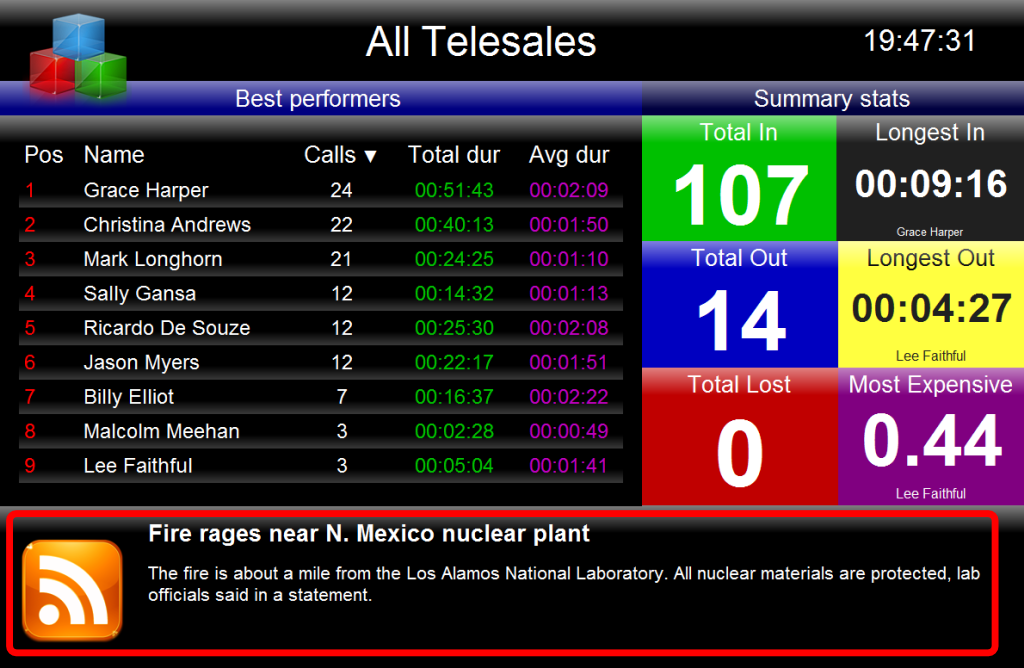
Adding an RSS panel
To add an RSS panel, click on the toolbar button to expand the list of panel types and choose the
button, as shown below:
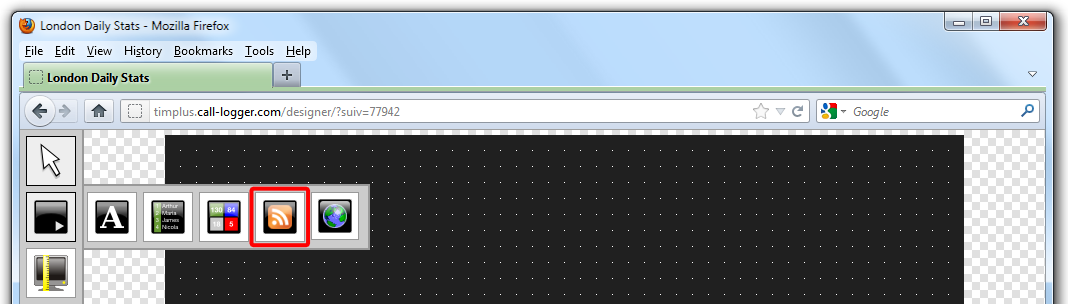
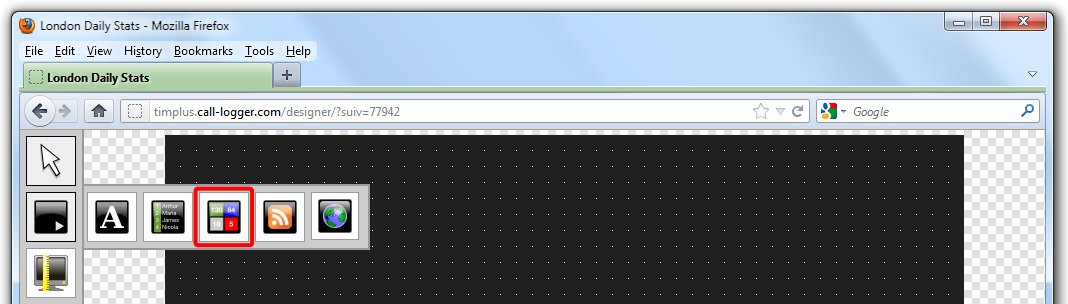
After selecting the RSS panel button, the mouse pointer changes into a white crosshair pointer, indicating that the designer is ready to draw your panel. Click and hold your left mouse button, starting at the point defining the upper-left corner of your new panel. Whilst still holding down the left mouse button, drag the marquee that will appear to the point that will define the lower-right corner of your panel, as shown below:
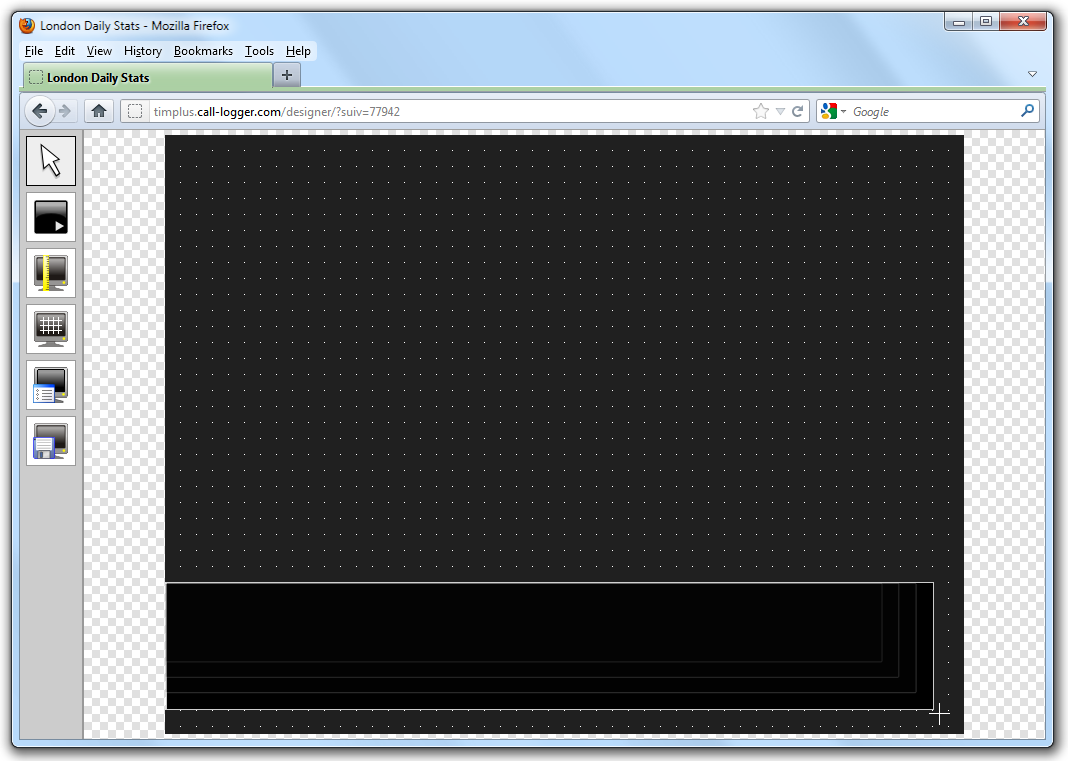
Customising an RSS panel
To customize an RSS panel, click on the toolbar button to switch to panel selection mode. Hover your mouse pointer over the label panel you want to customise and click on the
icon, when it appears towards the top-right corner of the panel, as shown below:
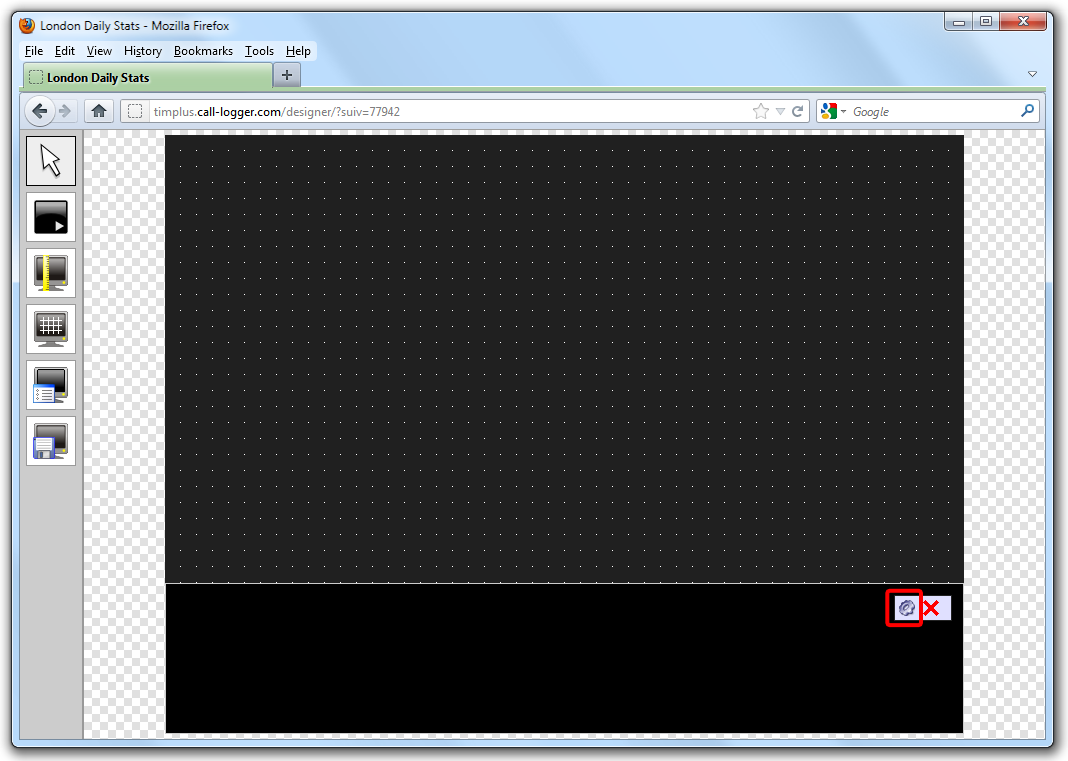
The RSS panel properties window will open, containing the following tabs:
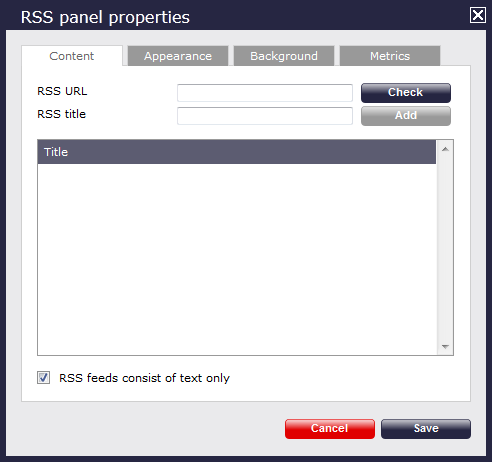
Content
The Content tab allows you to add the URL of your RSS feed, e.g. http://www.telegraph.co.uk/rss. To verify that the feed is valid, click on the Check button.
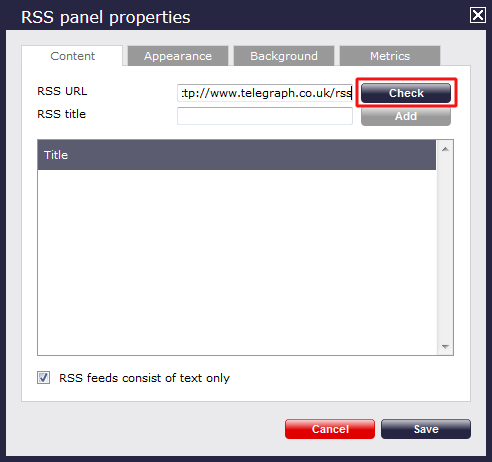
If the entry is valid, the title of the RSS feed will appear in the RSS title field. Click on the Add button to add this feed to your RSS panel, as shown below:
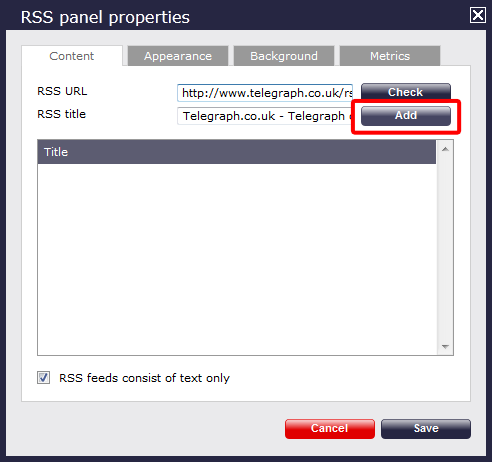
By default, this will appear in your RSS panel as follows:
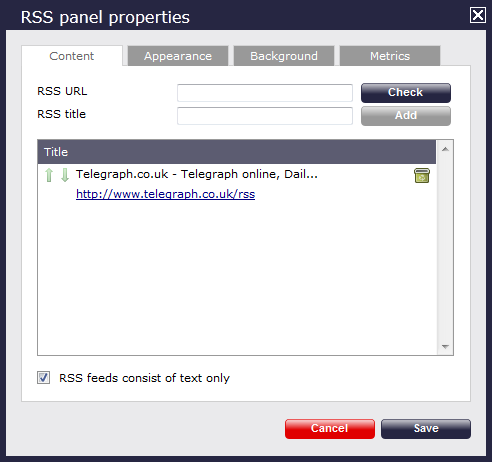
To add another RSS feed to your panel, follow the same procedure as described above.
Reordering RSS feeds
If your RSS panel contains more than one RSS feed, you can change the order they will appear on your display board, by clicking on the icons alongside each feed, as shown below:
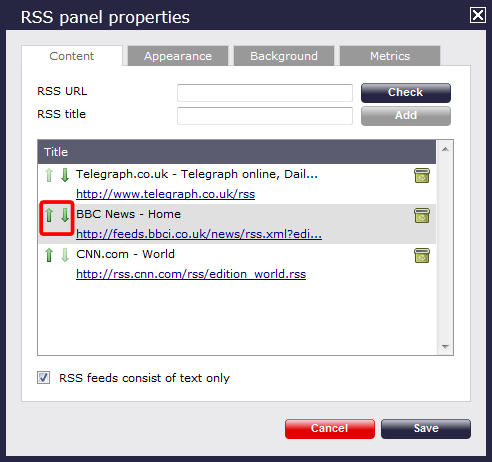
Deleting an RSS feed
To delete an RSS feed from the panel, click on the icon as shown below:
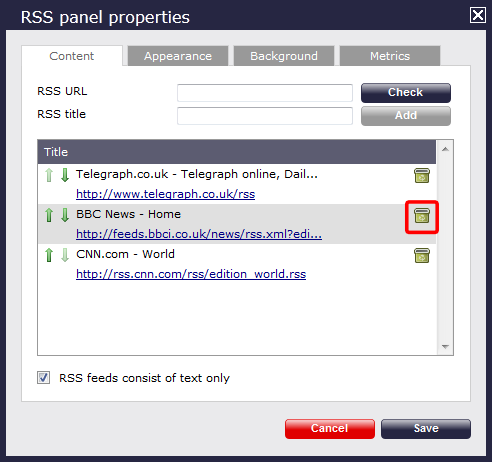
Appearance
The Appearance tab allows you change the look of your RSS feed, by amending one or more of the following properties: the article title, the article description and the bullet point, as shown below:
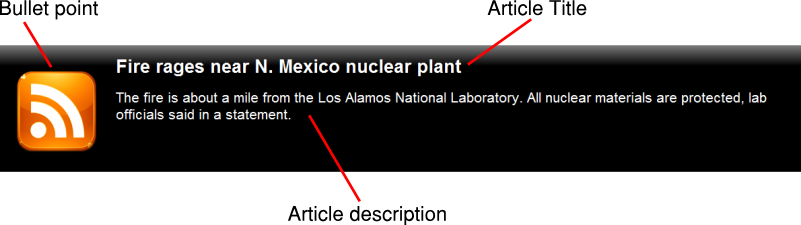
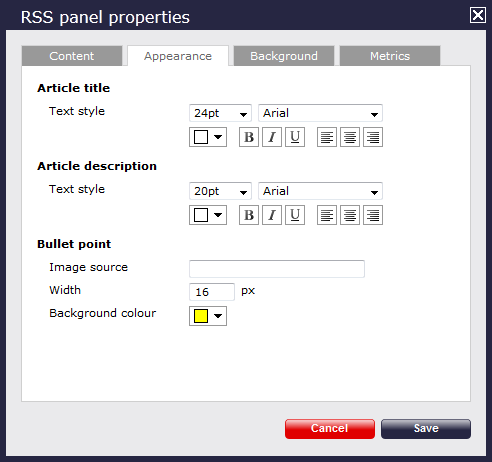
Article title
Apply any styling properties, such as font size, font style or text colour, if you want to change the appearance of your article title.
Article description
Apply any styling properties, such as font size, font style or text colour, if you want to change the appearance of your article description.
Bullet point
| Field | Description |
|---|---|
| Image source | To use an image rather than a plain colour as your bullet point, enter its source here; the path is relative to the folder on disk from which the web content is served, and is different for each class of web user; the background colour should be set as Transparent, so it does not interfere with your image |
| Width | Define the width of the image, in pixels |
| Background colour | If you don't want to use an image as your bullet point, you can select a background colour |
| Apply lighting effects to this panel | Tick this option to apply a shine effect to the entire panel; if you are using the panel to display an image, this may adversely affect how it appears |
The example below shows two different bullet point implementations of the same RSS feed. On the left, you can see an image as a bullet point, whereas on the right the bullet point is a coloured rectangle of specific width.
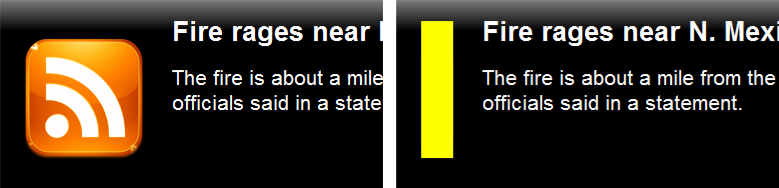
Background
The Background tab allows you to configure the background properties of your RSS panel.
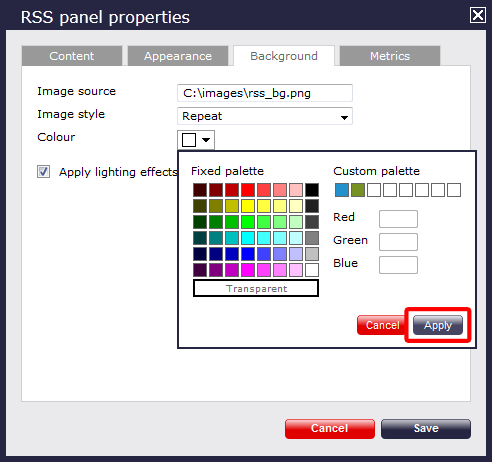
| Field | Description |
|---|---|
| Image source | If you want your panel to display an image, type its source here. Remember, the path is relative to the folder on disk from which the web content is served, and is different for each class of web user |
| Image style | Choose how the image should be displayed |
| Colour | Choose the background colour of the panel; if you are adding an image, you may want to select Transparent so that this does not interfere with your image |
| Apply lighting effects to this panel | Tick this option to apply a shine effect to the entire panel; if you are using the panel to display an image, this may adversely affect how it appears |
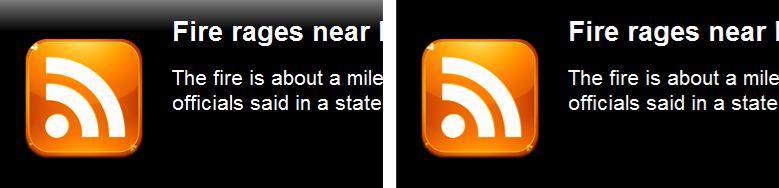
It is recommended that you check with the RSS feed provider that they are happy for you to use their feed.
Metrics
The Metrics tab allows you to define the shape of the panel, by entering values for its position and size. You are also given the option to determine the refresh frequency of the page, by entering a value in the Article refresh box.

When you have finished configuring the properties of your RSS panel, click on the Save button to apply the changes.