Subject access request
Contents
Introduction
For compliance with local data protection regulations, this report provides a journal of all calls to and from a particular person's phone number. Optionally, both the calls themselves and/or the audio recordings of those calls can be permanently removed from the calls database. Multiple numbers can be specified where a data subject may have multiple identities.
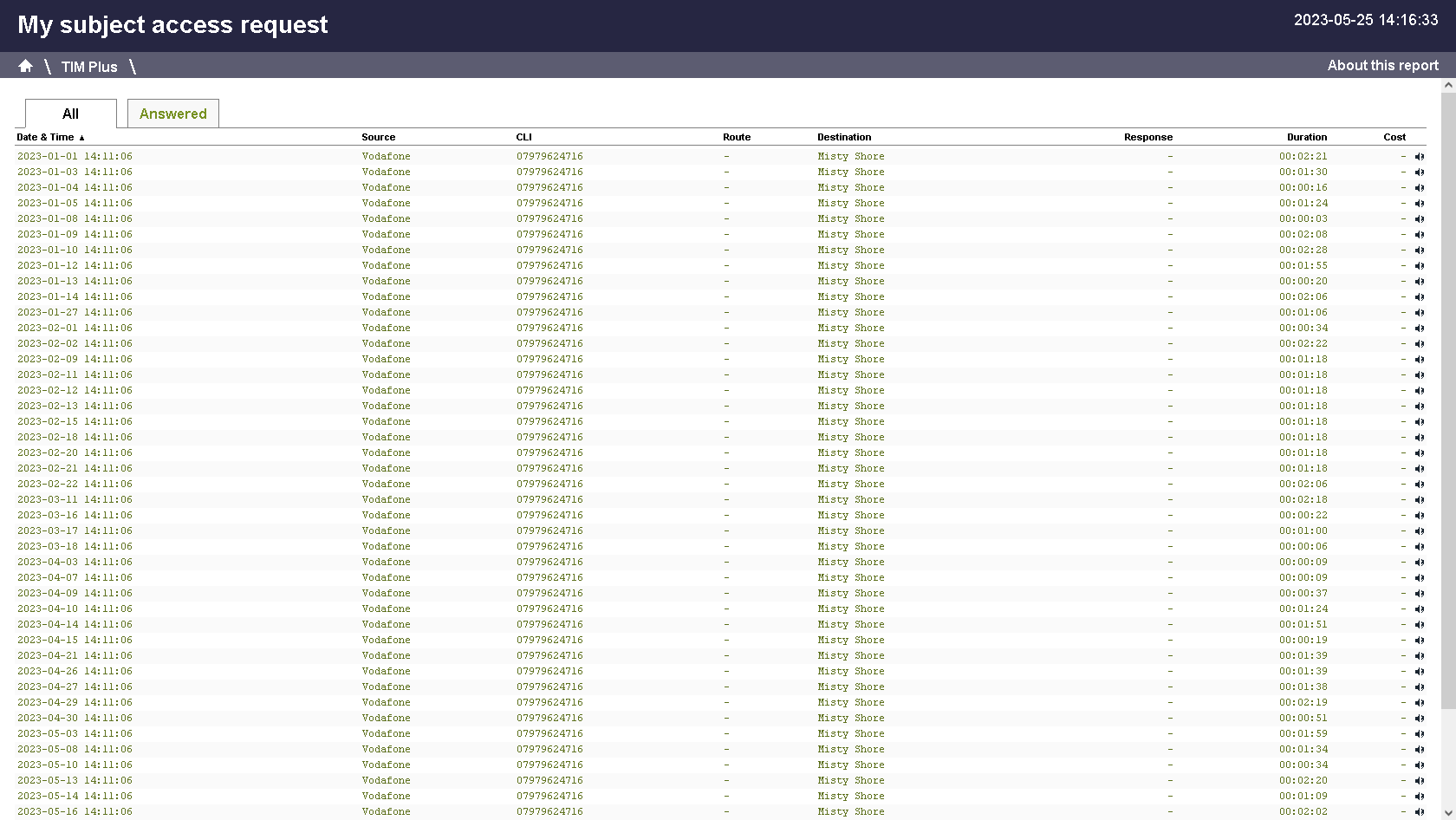
Running the report
On the reports screen, select the Year-on-year report from the left-hand panel and click the Select this report button.
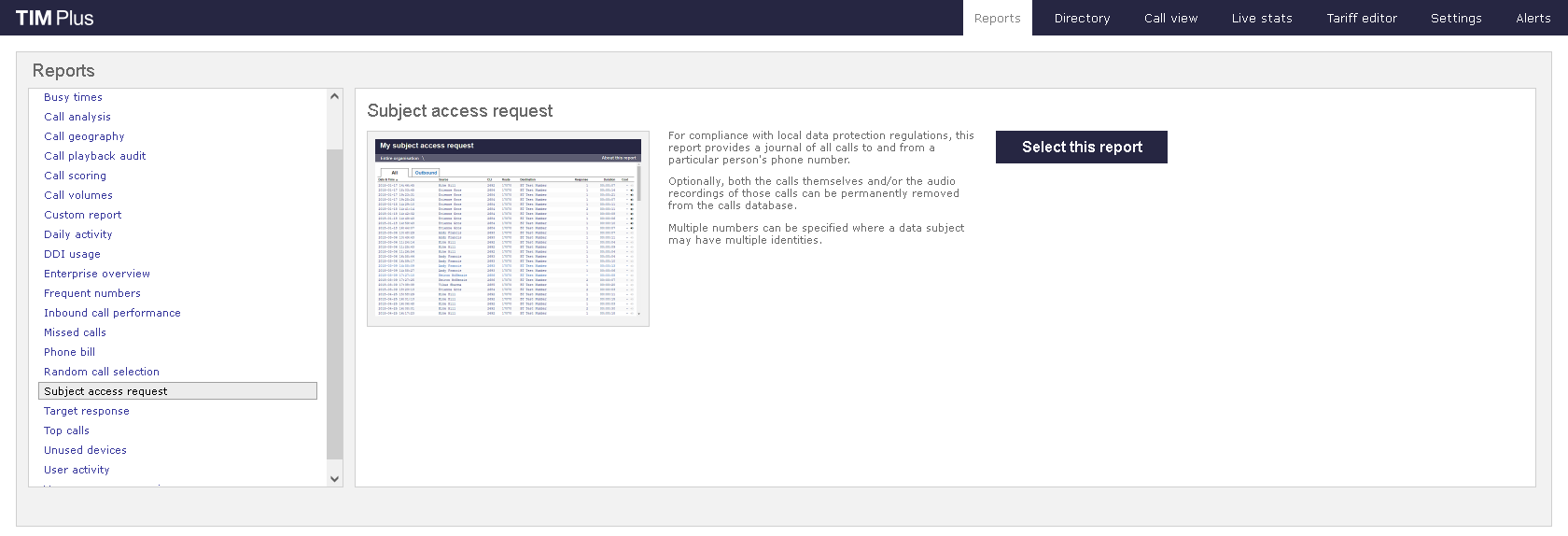
A new window will appear, where you can set the parameters of your report.
Selecting the reporting period
For each report, you must specify a time span that covers the calls you want the report to include. This is known as the "reporting period".
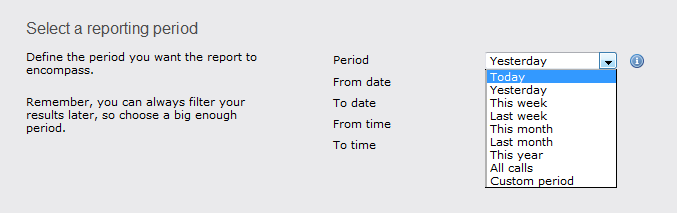
There are several preset reporting periods available for selection, based on the standard Gregorian calendar. The following table describes how the start and end times are defined for each preset period:
| Period | Description |
|---|---|
| Today | The start and end dates are set to the current date. The start time is set to 00:00:00 and the end time to 23:59:59. |
| Yesterday | The start and end dates are set to the current date minus one day. The start time is set to 00:00:00 and the end time to 23:59:59. |
| This week | The start date is set to the first day of the current week (normally Monday). The end date is set to the current day. The start time is set to 00:00:00 and the end time to the current time. |
| Last week | The start date is set to the date of the last Monday, and the end date is set to the start date plus seven days. The start time is set to 00:00:00 and the end time to 23:59:59. |
| This month | The start date is set to the first day of the current month. The end date is set to the current day. The start time is set to 00:00:00 and the end time to the current time. |
| Last month | The start date for this period is set in three stages: The day is set to the first day of the month. The month is set to the previous month. The year is set to the current year, unless it is currently January, in which case, the previous year is used. The start and end times are set to 00:00:00 and 23:59:59 respectively. |
| This year | The start date is set to the first day of the first month of the current year, whilst the end date is set to today's date. The start and end times are set to 00:00:00 and 23:59:59 respectively. |
| All calls | The start and end dates and times are set to the dates and times of the first and last call in the entire call database, respectively. |
In addition to the presets described above, it is possible to specify a custom reporting period by choosing Custom period from the Period drop-down list and specifying your own Start date,Start time,End date and End time of the period you want to report on.
Once you have set the reporting period, click on the Next button to set additional report parameters and options, or select the Finish button to run the report immediately.
Selecting the reporting entity
The Reporting entity parameter allows you to select the part of your organisation whose calls the report should include, e.g. a site, a group or an individual user.
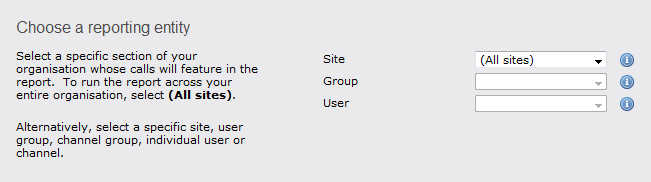
Site
To report on a particular site, select it from the drop-down list or select All sites .
Group
If a site has been selected, you are able to further limit the report's results by selecting a group from the drop-down list.
Webuser
If both a site and group have been selected, you can further limit the report's results to include only calls involving a particular webuser, by selecting that webuser from the drop-down list.
If your web account is restricted to a specific site or group, only those entities to which you have access will be available in the drop-down lists.
Once you have selected the scope of your report, click on the Next button to set additional report parameters and options, or to run the report immediately, click the Finish button.
Selecting the report options
This sections allows you to search for specific phone numbers and what deletion should take place. You must enter at least one phone number for this report to run.
Phone numbers
Enter the phone number(s) related to the data subject. Multiple entries should be separated by commas.
Delete calls
Specify the type of deletion that should occur when matching records are found.
Selecting the report format
This section allows you to choose the media format of your completed report. The formats available are Web, PDF, Excel, CSV and XML.
More details about each report format are available in the Setting the report format section above.
Creating the report
When you have selected a reporting period and have chosen any filters and options, you can either run the report immediately by clicking on the Run now button, or schedule it for future delivery.
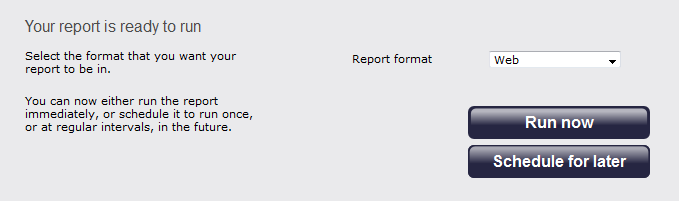
The report's results
The Web format is the most interactive of all formats: all column headers are click-sortable and most graphical and tabular elements can be drilled down into, allowing deeper analysis of your results. By clicking on the About this report link at the top-right corner of the page, you can review any filters and options that have been applied to the report.
As with all reports produced by TIM Plus, each page of the report includes the following information:
- the report's title
- the date and time that the report was generated
- the name of the report, if applicable
The report consists of a table containing an itemised list of the calls that matched your selection criteria. Each column header of the table is described below:
| Header | Description |
|---|---|
| Date & Time | The date and time the call started |
| Source | The place from where the call originated |
| CLI | The telephone number of the remote caller for inbound calls |
| Route | The information displayed in this field is determined by the type of call: for incoming and outgoing calls, this shows the number that was dialled for incoming internal calls, this shows either the caller's username or extension number |
| Destination | The information displayed in this field is determined by the type of call: for incoming calls, this shows the name of the user whose extension answered the call, or the extension number if not available for outgoing calls, this shows the geographical location that was dialled, or an alias if defined in your contacts list for internal calls, this shows the extension that was dialled, enclosed in square brackets [ ] |
| Response | The length of time it took for the call to be answered (e.g. the response time) |
| Duration | The duration of the call (in hours, minutes and seconds) |
| Cost | The cost of the call |
Need to add in how calls get deleted and how that deletion gets displayed in the report.
To modify your report to cover a larger organisational scope, click on an element of the breadcrumb as shown below: