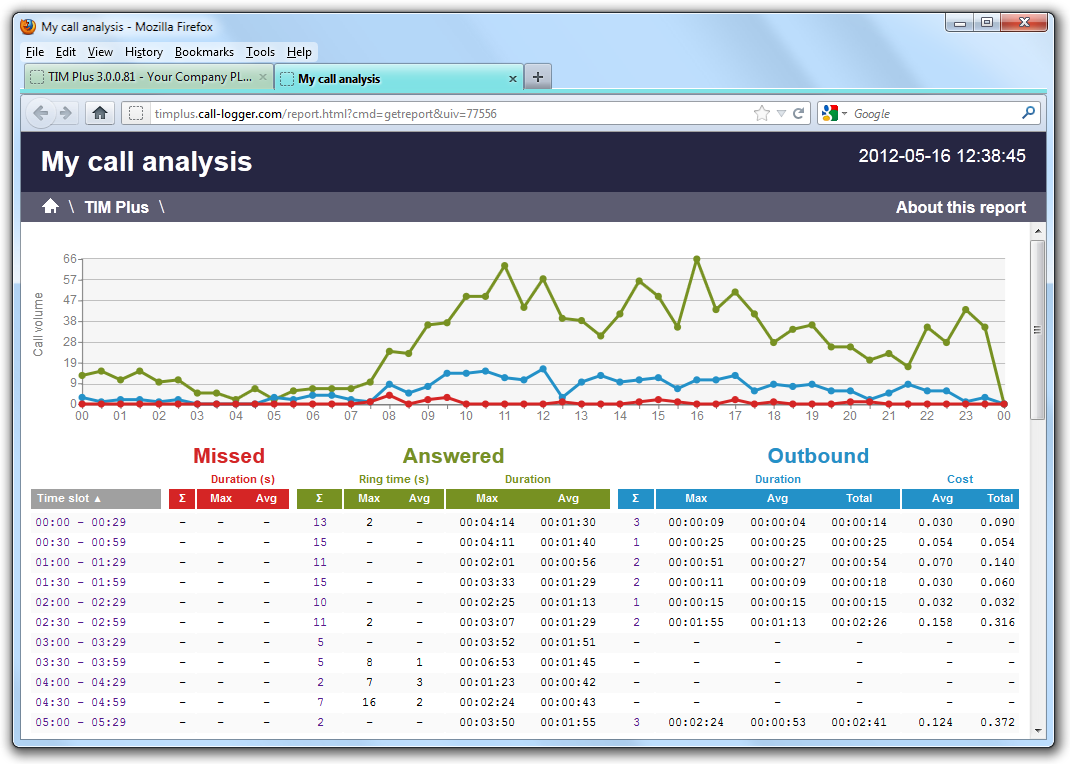Running reports on demand
To run a report on demand, click on the Reports tab and, from the list of reports in the left-hand panel, select the report you want to run. Click on the Select this report button to start the report wizard, as shown below:
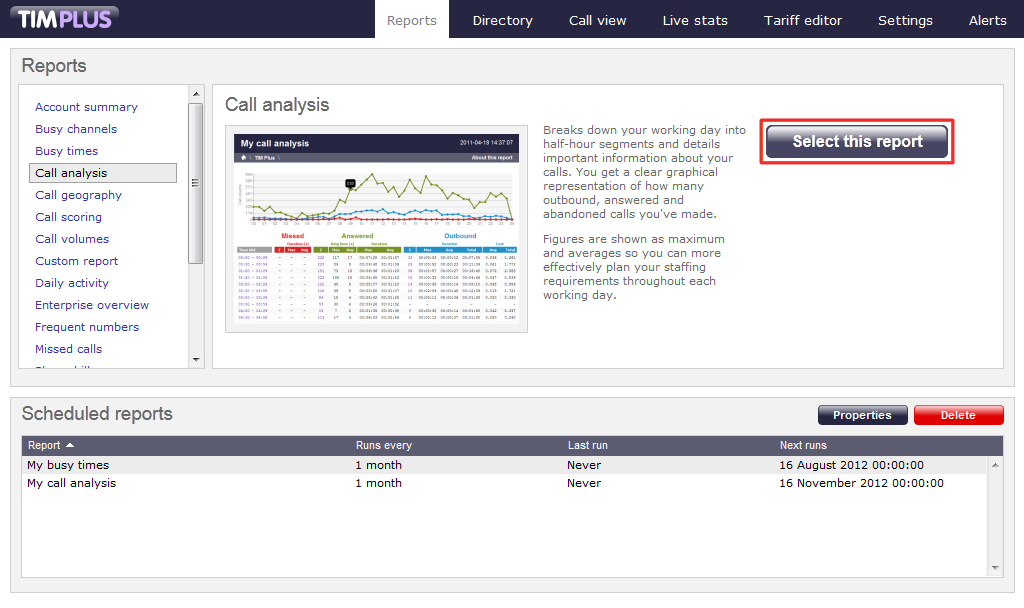
A new window will open, where you can set the parameters of your report. If you do not want to change any of the default settings, click on the Finish button, as shown below:
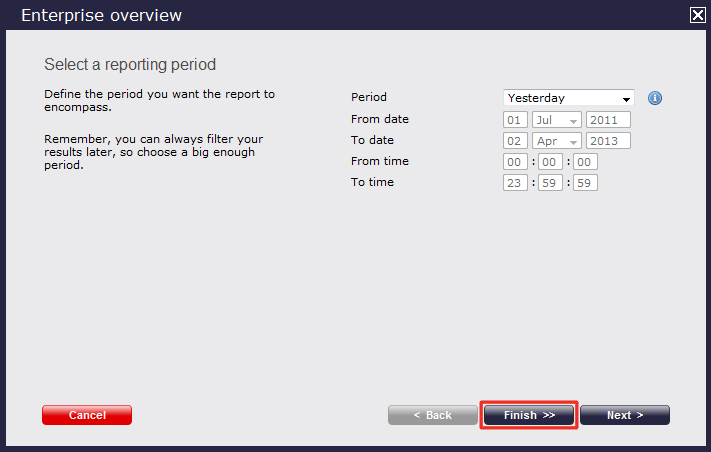
If you want to change any of the report's parameters, refer to the relevant page in the list below:
- Setting the report period
- Setting the report entity
- Setting the report filters
- Setting the report options
- Setting the report formats
When you are ready to run the report, click on the Run now button, as shown below:
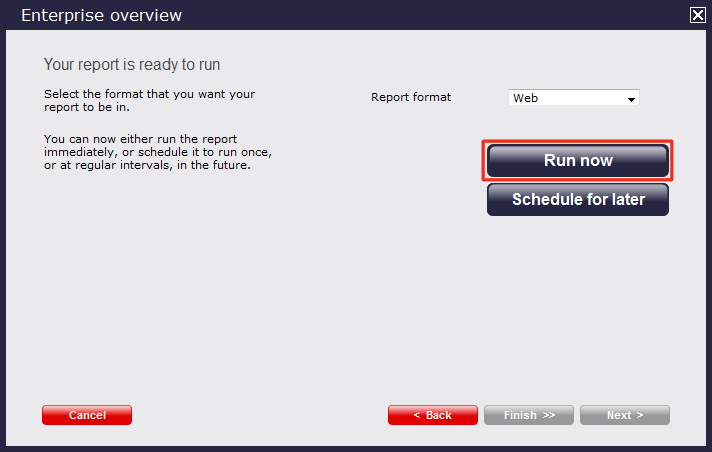
When the report has finished, its results will open in a new browser window.
If the results window does not appear after running your report, it may be because your browser is using a pop-up blocker. You should disable pop-up blocking for the TIM Plus web address.
The example below shows a Call Analysis report in Web format: