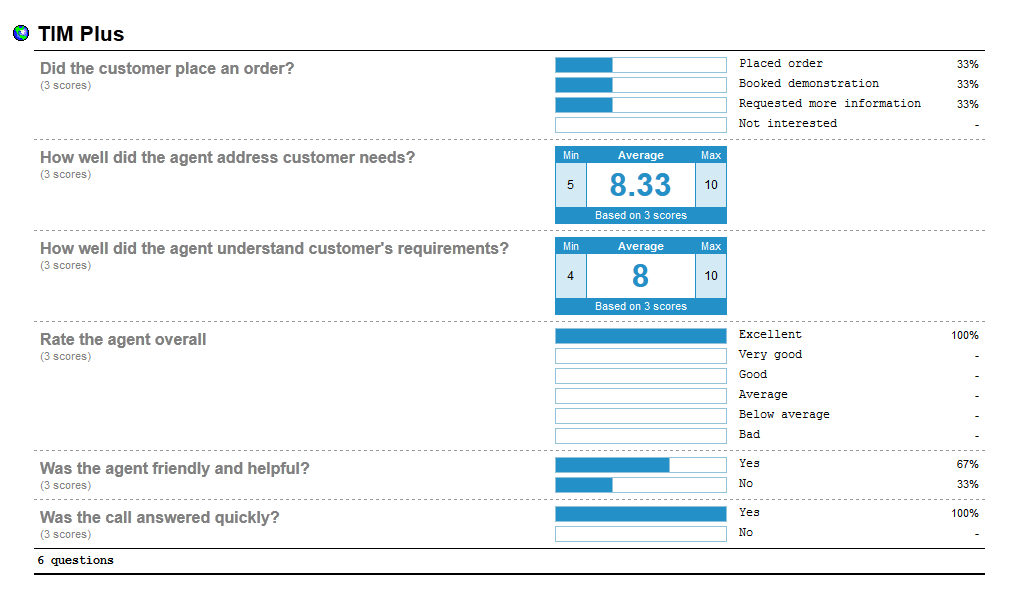Questions
Contents
Overview
This section allows you to create your own score cards by defining a list of questions that must be completed for each call that you score, in order to rate calls for evaluation purposes.
To access the Questions section, click on the Questions button on the left-hand side menu. The following screen will be displayed:
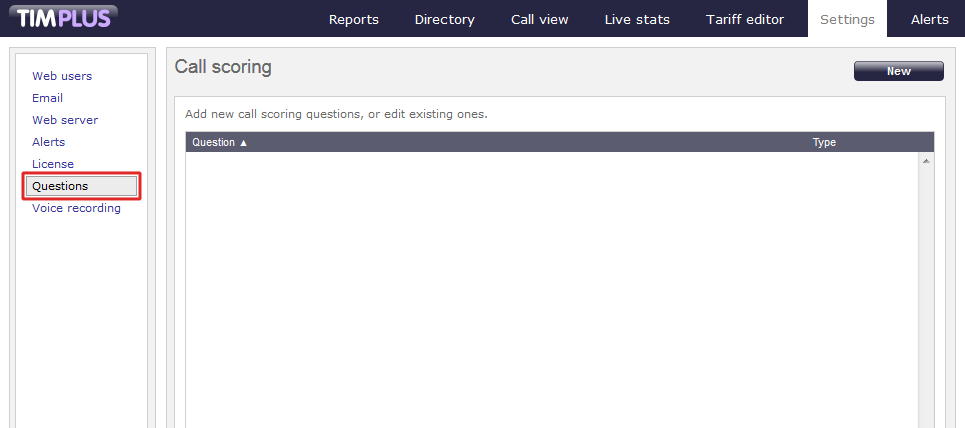
Adding a question
To add a question, click on the New button at the top-right of the screen, as shown below:
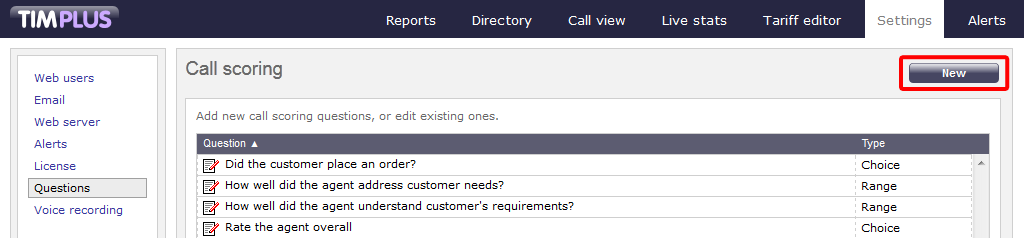
The Question settings window will appear, where you can enter your question and define its answer type:
Each answer type is explained in the table below:
table
Editing a question
To edit a question, click on it to select it from the list of available questions, as shown below:
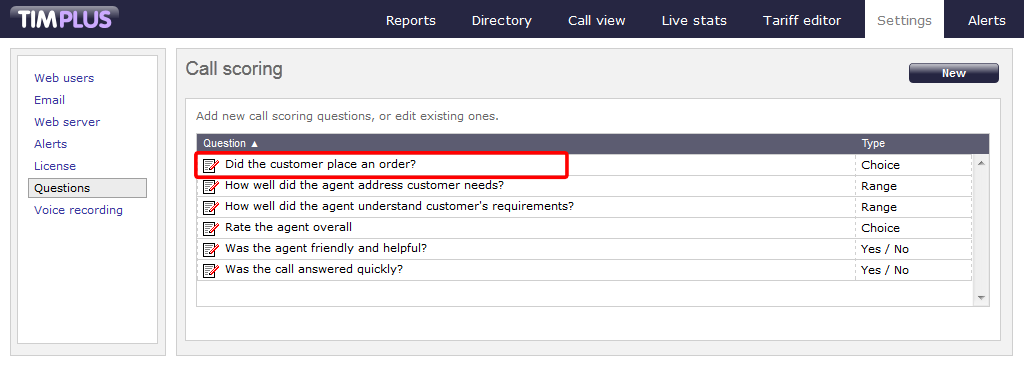
The Question settings window will open, where you can edit the question or modify its answer type:
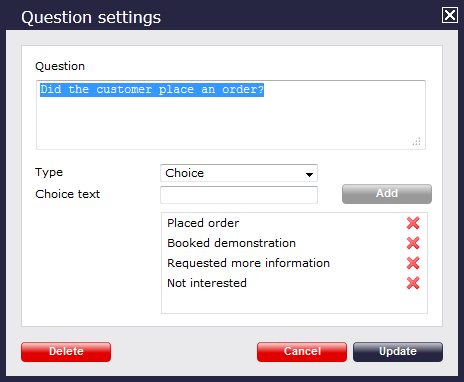
To delete a question from the list, click on the Delete button at the bottom-left corner of the window, as shown below:
Using the score cards
Once you have created your score cards, you can use them to score any call logged by the system. You can then run reports on these scored calls, in order to assess the performance of your staff.
Scoring a call
To score a call from the Call view screen, click on the Score the call icon, as shown below:
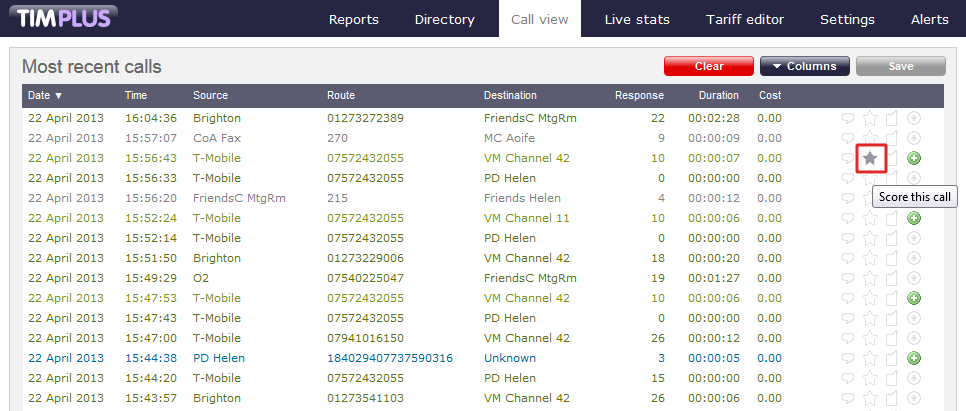
The Call detail window will open, where you can score the call using the previously-created score cards, as shown below:
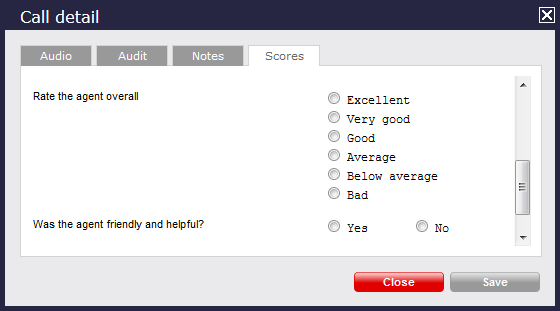
To score a call from an itemised report, click on it to display the Call detail window, then select the Score tab, as shown below:
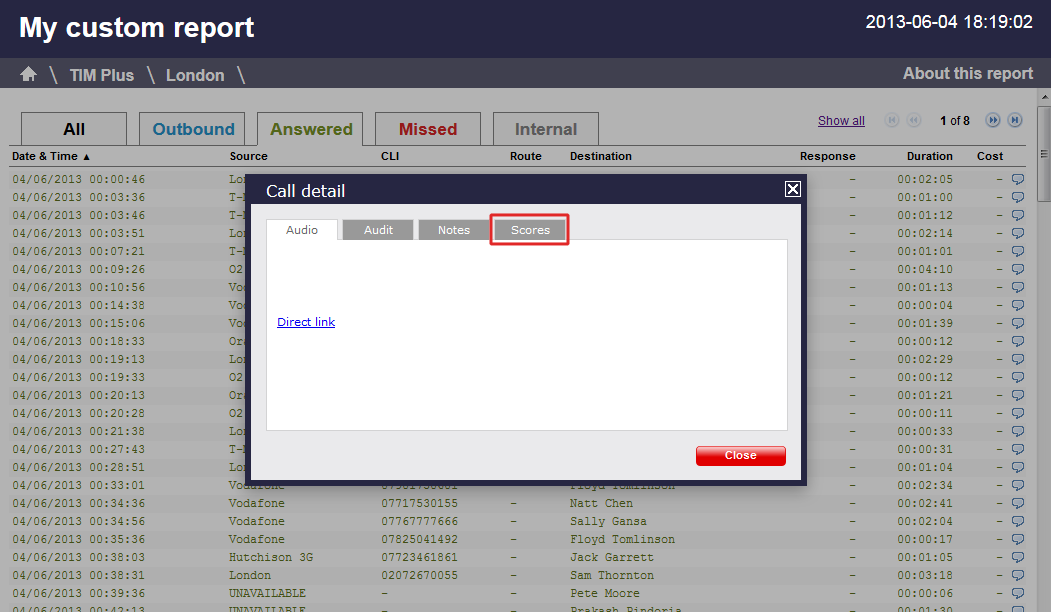
Reporting on scored calls
Use the Call scoring report to obtain a comprehensive analysis of answers to previously-scored calls. All question types are summarised and grouped into their respective category.