AYCTelecom IPcts
These instructions help you configure your AYCTelecom IPcts phone system to work with TIM Plus. Contact your system maintainer if you are not familiar with the configuration of your PBX.
Support files
Ensure the following support files exist in the /config/ folder of the TIM Plus application:
AYCTelecom IPCTS.TDS
AYCTelecom IPCTS.TDT
Contents
Configure the SMDR output
You may need to purchase a license to enable SMDR on this PBX. Please speak to your system maintainer if you are unsure.
Follow the steps below to set up the SMDR output of your IPcts through its management web page:
Log in to your AYCTelecom IPcts management web page.
Select the
SystemtabSelect the
SMDR/Logtab and configure the fields on the page as below:- SMDR Server Enabled: Enable the check box.
- SMDR Server Output: Choose Network Address.
- SMDR Client IP Address: Enter the IP address of the computer running TIM Plus.
- SMDR Client Port: Enter the TCP port number you want to send the SMDR data to. You can use any free TCP port, but we would recommend one in the 9000 range.
Click the
Updatebutton.Click the
Commit Changesbutton at the top of the page so save your settings.
Here is an example screenshot of the SMDR configuration screen from the AYCTelecom IPcts management web page:
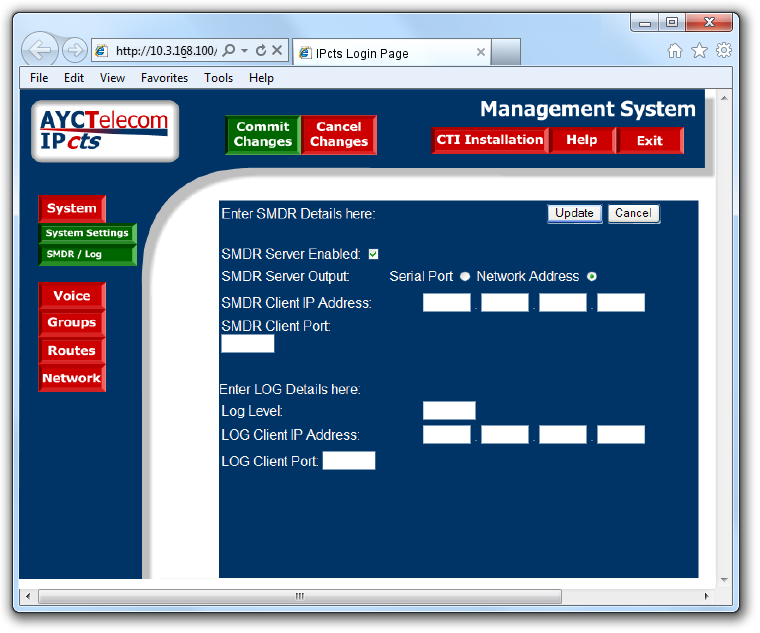
Configure TIM Plus
Follow the steps below to configure TIM Plus to connect to your AYCTelecom IPcts:
- Click on the
Directorytab. - If you don't have a site set up, press
Addand selectPBXfrom the drop-down menu. In the dialogue window, name your site and then selectAdd. - Locate the site object you want to configure in the Directory, click on it and select
Properties.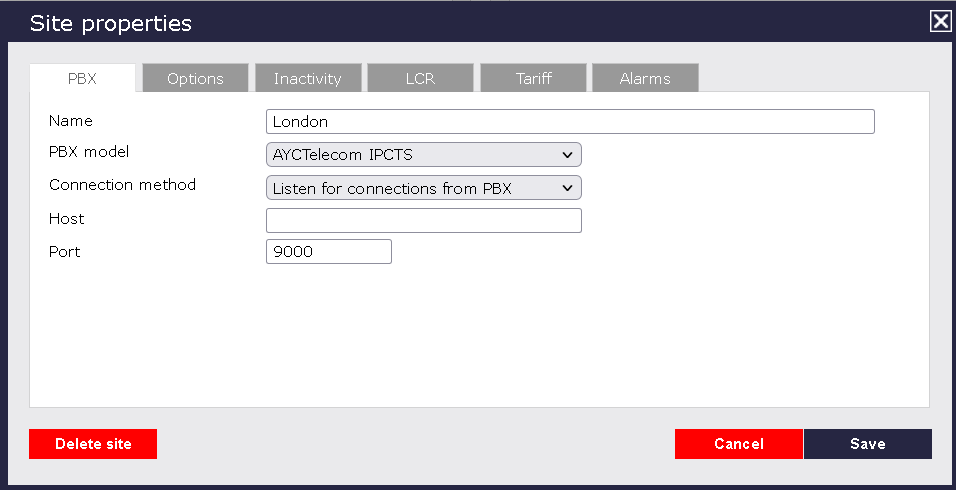
- In the Site Properties window, select AYCTelecom IPcts from the PBX model drop-down list.
- In the Connection method field, select Listen for connections from PBX from the drop-down list.
- Leave the Host field blank.
- In the Port field, enter 9000.
- Click on the
Optionstab and tick the Keep a local backup of any data tickbox, as shown below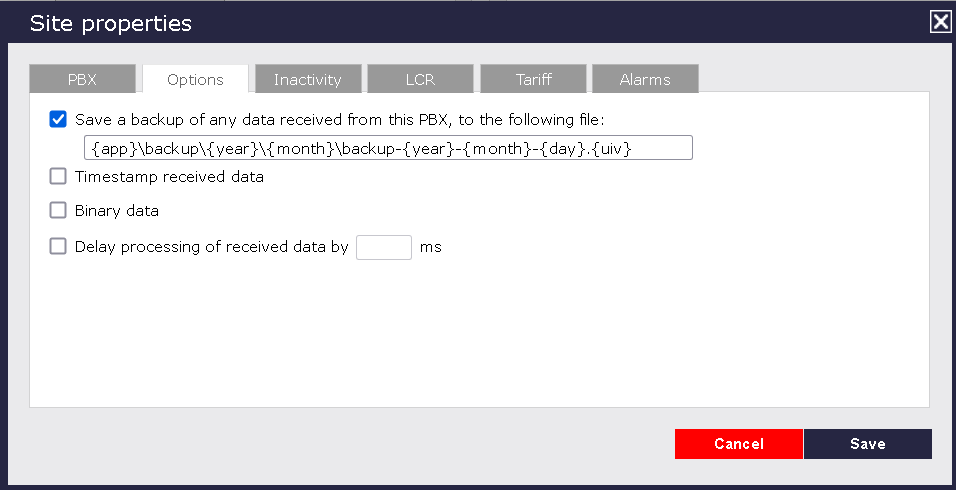
- Click on the
Savebutton to apply the settings.