Nortel/Avaya BCM (v4.0+)
These instructions help you configure your Nortel/Avaya BCM (v4.0+) phone system to work with TIM Plus. Contact your system maintainer if you are not familiar with the configuration of your PBX.
Support files
Ensure the following support files exist in the /config/ folder of the TIM Plus application:
Avaya BCM.TDS
Avaya BCM.TDT
Contents
Configure the SMDR output
You may need to purchase a license to enable SMDR on this PBX. Please speak to your system maintainer if you are unsure.
Follow the steps below to configure your Nortel/Avaya BCM to output SMDR data to TIM Plus:
Log in to the BCM Element Manager.
On the Task Navigation Panel, click the Configuration tab.
Click on Telephony.
Click on Call Detail Recording.
In the Call Detail Recording panel that appears, configure the options as below:
| SMDR field | Value |
|---|---|
| Format | Norstar |
| Report Type | All |
| Language | English |
| Date Format | MM/DD/YY |
| Header Format | Line/Station |
| Filter Type | All |
| Feature Code F9 | Leave as default |
| Minimum Call Duration | Leave as default |
| Hospitality Records | Leave as default |
| Include DNIS Info | Enable |
| Include CLID with call type | Enable |
| Include Long CLID | Leave as default |
| Use answer supervision | Leave as default |
| Display connection character | Leave as default |
| Suppress digits after connect | Leave as default |
| Maximum digits after connect | Leave as default |
CDR User
To enable TIM Plus to connect to your Avaya BCM, you need to create a CDR User under the System option in the BCM Unified Manager configuration utility.
Configure TIM Plus
Follow the steps below to configure TIM Plus to connect to your Avaya BCM:
- Click on the
Directorytab. - If you don't have a site set up, press
Addand selectPBXfrom the drop-down menu. In the dialogue window, name your site and then selectAdd. - Locate the site object you want to configure in the Directory, click on it and select
Properties.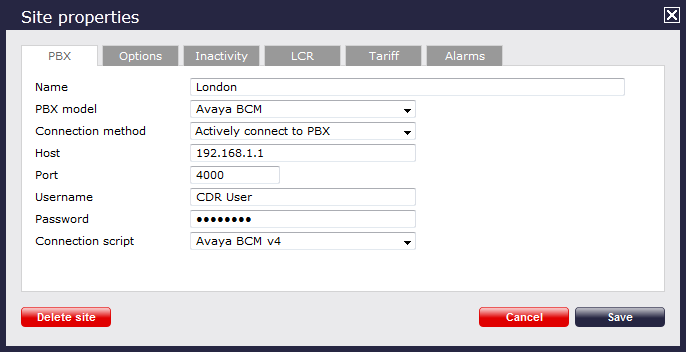
- In the Site Properties window, select Avaya BCM from the PBX model drop-down list.
- In the Connection method field, select Actively connect to PBX from the drop-down list.
- In the Host field, enter the IP address of the Avaya BCM.
- In the Port field, enter 4000.
- In the Username field, enter the username of the CDR user you configured in the BCM Unified Manager utility (above).
- In the Password field, enter the password for the CDR user.
- In the Connection script field, select Avaya BCM v4 from the drop-down list.
- Click on the 'Options' tab and tick the Keep a local backup of any data tickbox, as shown below
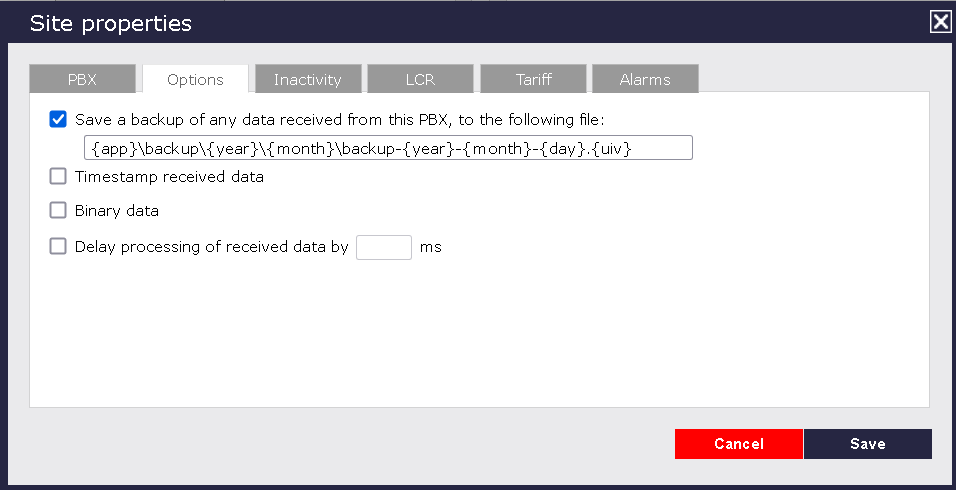
- Click on the
Savebutton to apply the settings.