Avaya IP Office up to v5
These instructions help you configure your Avaya IP Office up to v5 phone system to work with TIM Plus. Contact your system maintainer if you are not familiar with the configuration of your PBX.
Support files
Ensure the following support files exist in the /config/ folder of the TIM Plus application:
Avaya IP Office.TDS
Avaya IP Office.TDT
Contents
Configure the SMDR output
You may need to purchase a license to enable SMDR on this PBX. Please speak to your system maintainer if you are unsure.
The Avaya IP Office version 5 or lower uses the Avaya Delta Server software to configure the SMDR output. If you don't have a copy of the Avaya Delta Server, you should be able to get this from your Avaya Administration CD; otherwise, contact your system maintainer to obtain a copy.
The Avaya Delta Server is known to be compatible with older versions of the Avaya IP Office as far back as v3.x.
Configuring Avaya Delta Server
Ensure the CCC Delta Server service is started, then follow the instructions below to configure the Avaya Delta Server to work with TIM Plus:
On the computer running Delta Server, open a web browser and navigate to: http://127.0.0.1:8080.
Ensure that Delta Server is connected to your Avaya IP Office by verifying that
Comms Statusis displaying Comms Restored. Alternatively, select theCommsoption from the left-hand side menu and click on theSearchbutton. When the system finds your Avaya IP Office unit, select it from theConnectiondrop-down list and clickApply.When connected, click on the
SMDRoption from the left-hand menu and configure each of the fields on the SMDR screen, as shown below: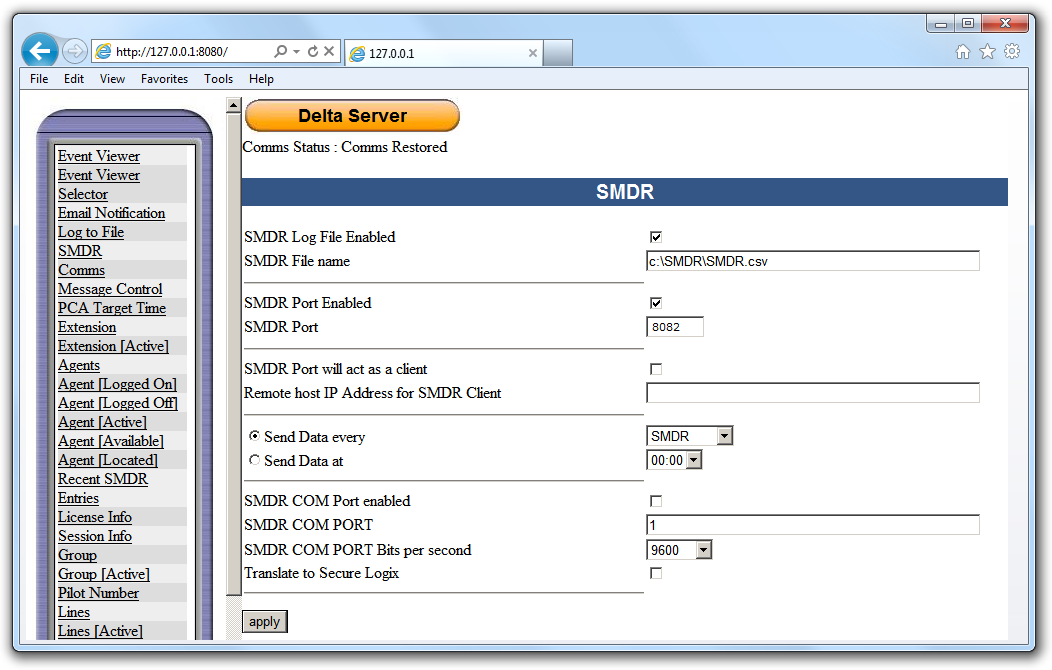
Click on the Apply button for the changes to take effect.
Configure TIM Plus
Follow the steps below to configure TIM Plus to connect to your Avaya IP Office up to v5:
- Click on the
Directorytab. - If you don't have a site set up, press
Addand selectPBXfrom the drop-down menu. In the dialogue window, name your site and then selectAdd. - Locate the site object you want to configure in the Directory, click on it and select
Properties.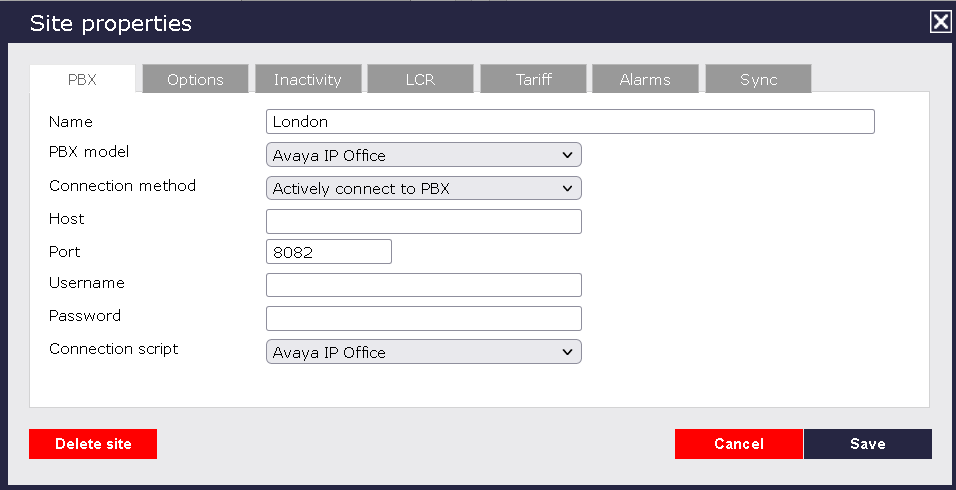
- In the Site Properties window, select Avays IP Office from the PBX model drop-down list.
- In the Connection method field, select Actively connect to PBX from the drop-down list.
- In the Host field, enter IP address of the Avaya Delta Server.
- In the Port field, enter 8082.
- Leave the Username and Password fields blank.
- In the Connection script field, select Avays IP Office from the drop-down list.
- Click on the 'Options' tab and tick the Keep a local backup of any data tickbox, as shown below
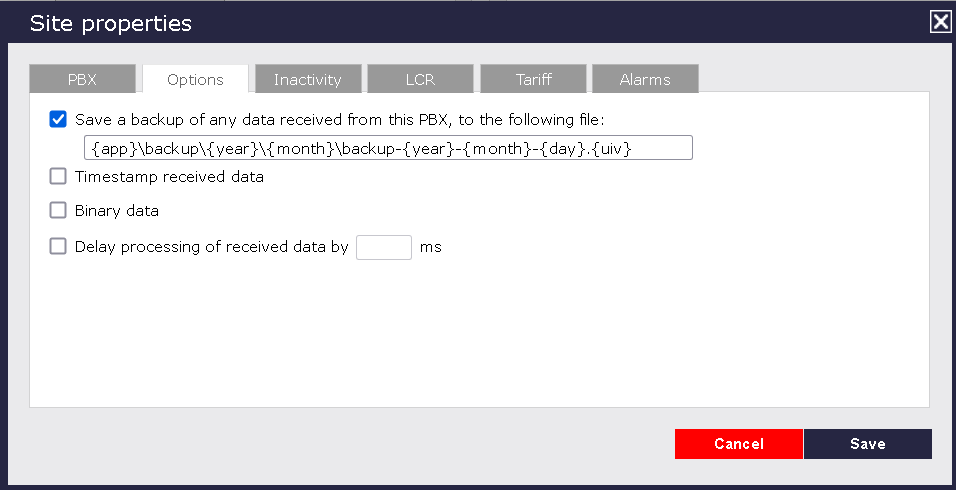
- Click on the
Savebutton to apply the settings.