Mitel MiVoice Office 400/415/430/470 - Serial connection
These instructions help you configure your Mitel MiVoice 400/415/430/470phone system to work with TIM Plus. Contact your system maintainer if you are not familiar with the configuration of your PBX.
Support files
Ensure the following support files exist in the /config/ folder of the TIM Plus application:
Aastra PC5.TDS
Aastra PC5.TDT
Contents
Configure the SMDR output
You may need to purchase a license to enable SMDR on this PBX. Please speak to your system maintainer if you are unsure.
The Mitel MiVoice 400/415/430/470 can output SMDR information in multiple formats. You should always select the PC5 format for use with TIM Plus.
Below are some screenshots to demonstrate how the Mitel MiVoice 400 Series should be configured:
Setting the SMDR format to PC5
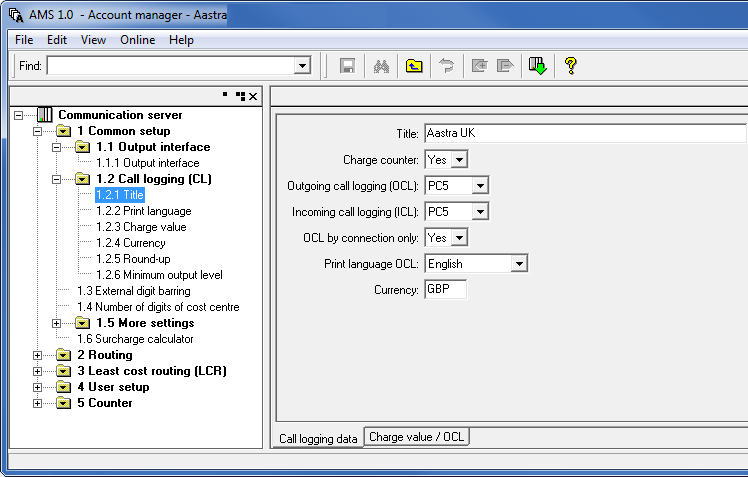
Setting the SMDR format to TCP/IP
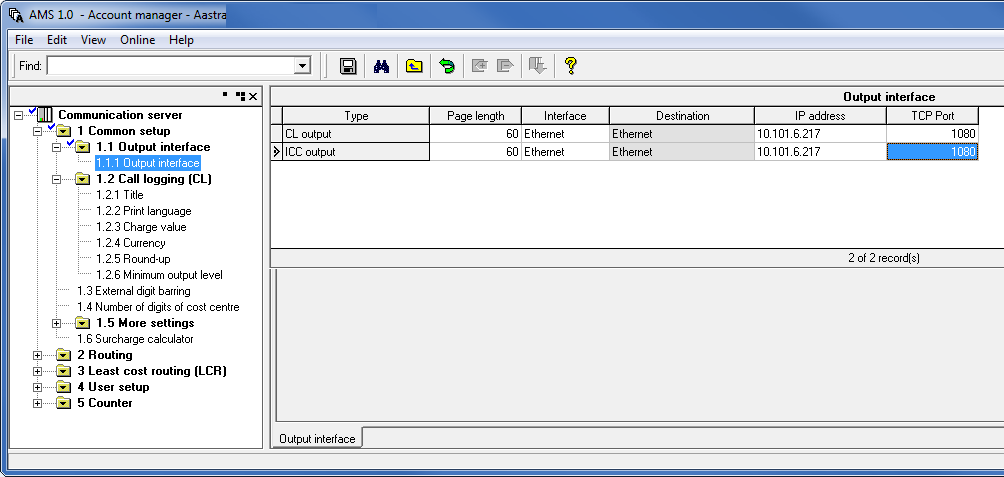
Setting the SMDR format to PC5
The OIP Server has a very basic call logging module. If you intend to install TIM Plus alongside the OIP Server, you need to uninstall the call logging module from the OIP Server suite, otherwise, when configuring your Mitel to output the data to the PC running TIM Plus, the OIP Server will overwrite some required settings.
Installing NetPBX
If your Mitel MiVoice Office has been configured to send SMDR data via a serial connection, you first need to install the NetPBX software to collect the data from the serial port and send it to TIM Plus. For setup instructions, click on the link below:
Install and configure NetPBX
Configure TIM Plus
Once NetPBX is configured and collecting data, log in to TIM Plus and perform the following steps:
- Click on the
Directorytab. - If you don't have a site set up, press
Addand selectPBXfrom the drop-down menu. In the dialogue window, name your site and then selectAdd. - Locate the site object you want to configure in the Directory, click on it and select
Properties.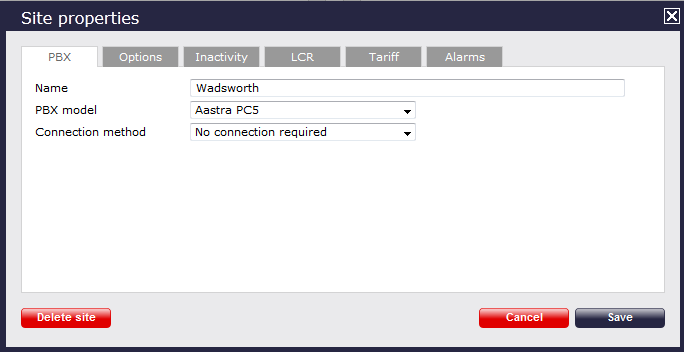
- In the Site Properties window, select Aastra PC5 from the PBX model drop-down list.
- In the Connection method field, select No connection required from the drop-down list.
- Click on the
Savebutton to apply the settings.