SnomONE PBX
These instructions help you configure your SnomONE phone system to work with TIM Plus. Contact your system maintainer if you are not familiar with the configuration of your PBX.
Support files
Ensure the following support files exist in the /config/ folder of the TIM Plus application:
SnomONE.TDS
SnomONE.TDT
Contents
Configure the SMDR output
You may need to purchase a license to enable SMDR on this PBX. Please speak to your system maintainer if you are unsure.
The Snom telephone system can be configured to send its CDR records via a TCP/IP connection. To configure the output, enter the IP address of the PC running TIM Plus and the port number you want to use for the data output in the CDR URL settings of the phone system, as shown below:
The CDR string must to configured in the Long format, using the variables presented in the table below:
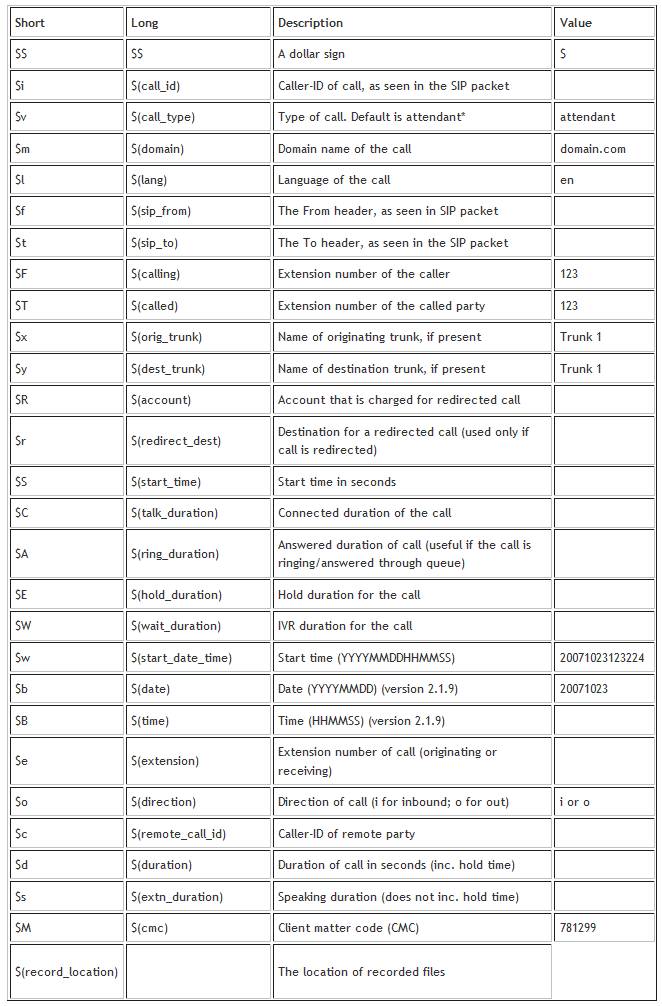
An example of a CDR string configured in the Long format is presented below:
$$(start_date_time);$(wait_duration);$(ring_duration);$(duration);$(direction);$(orig_trunk);$(calling);$(extension);$(called);$(dest_trunk);$(redirect_dest);$(account);$(lang);$(domain);$(call_id);$(primary_call_id);$(remote_call_id)
Configure TIM Plus
Follow the steps below to configure TIM Plus to connect to your SnomONE PBX:
- Click on the
Directorytab. - If you don't have a site set up, press
Addand selectPBXfrom the drop-down menu. In the dialogue window, name your site and then selectAdd. - Locate the site object you want to configure in the Directory, click on it and select
Properties.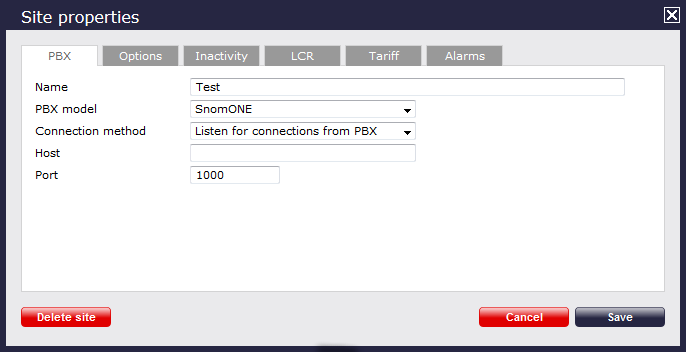
- In the Site Properties window, select SnomOne from the PBX model drop-down list.
- In the Connection method field, select Listen for connections from PBX from the drop-down list.
- Leave the Host field blank.
- In the Port field, enter the port number configured in the phone system.
- Click on the
Optionstab and tick the Keep a local backup of any data tickbox, as shown below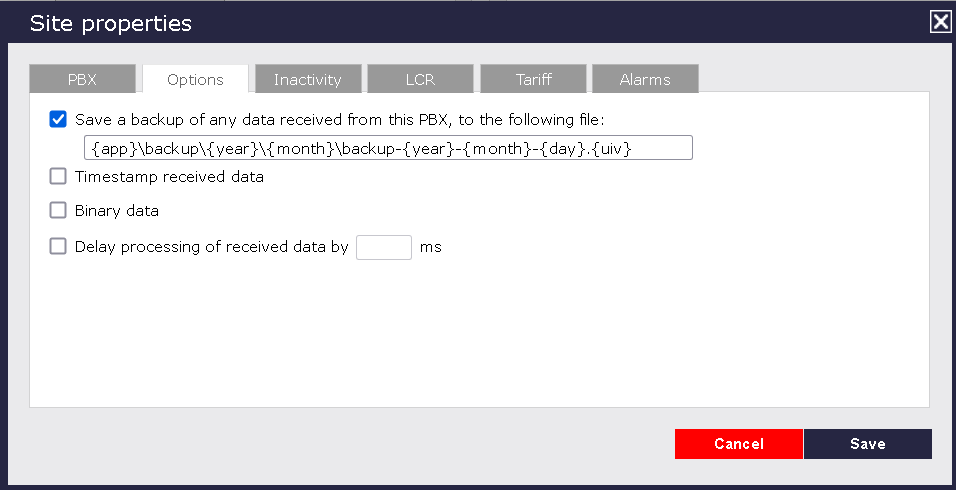
- Click on the
Savebutton to apply the settings.