Splicecom Maximiser
These instructions help you configure your Splicecom Maximiser phone system to work with TIM Plus. Contact your system maintainer if you are not familiar with the configuration of your PBX.
Support files
Ensure the following support files exist in the /config/ folder of the TIM Plus application:
SpliceCom Maximiser.TDS
SpliceCom Maximiser.TDT
Contents
Configure the SMDR output
You may need to purchase a license to enable SMDR on this PBX. Please speak to your system maintainer if you are unsure.
By default, the call logging output of the Splicecom Maximiser is enabled and you do not normally require a password to obtain it. To protect your call logging data, you can set a Call Logging Password in the System Details screen of your Maximiser's web management interface. If you decide to set a password, you need to enter this when configuring TIM Plus (below).
Your system maintainer may have already set a call logging password for you.
Configure TIM Plus
Follow the steps below to configure TIM Plus to connect to your Splicecom Maximiser:
- Click on the
Directorytab. - If you don't have a site set up, press
Addand selectPBXfrom the drop-down menu. In the dialogue window, name your site and then selectAdd. - Locate the site object you want to configure in the Directory, click on it and select
Properties.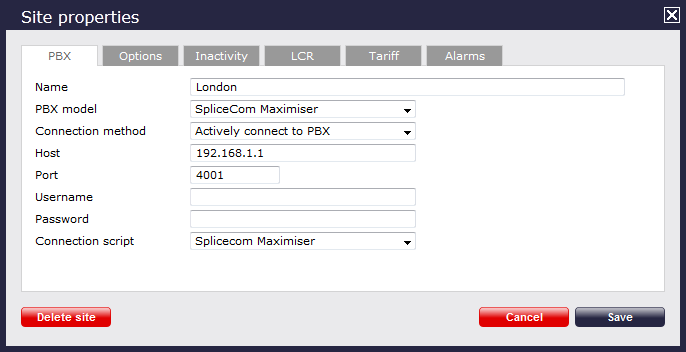
- In the Site Properties window, select Splicecom Maximiser from the PBX model drop-down list.
- In the Connection method field, select Actively connect to PBX from the drop-down list.
- In the Host field, enter the IP address of your Splicecom Maximiser.
- In the Port field, enter 4001.
- Leave the Username field blank. If your Maximiser has a call logging password set, enter it in the Password field; if not, leave it blank.
- In the Connection script field, select Splicecom Maximiser from the drop-down list.
- Click on the
Optionstab and tick the Keep a local backup of any data tickbox, as shown below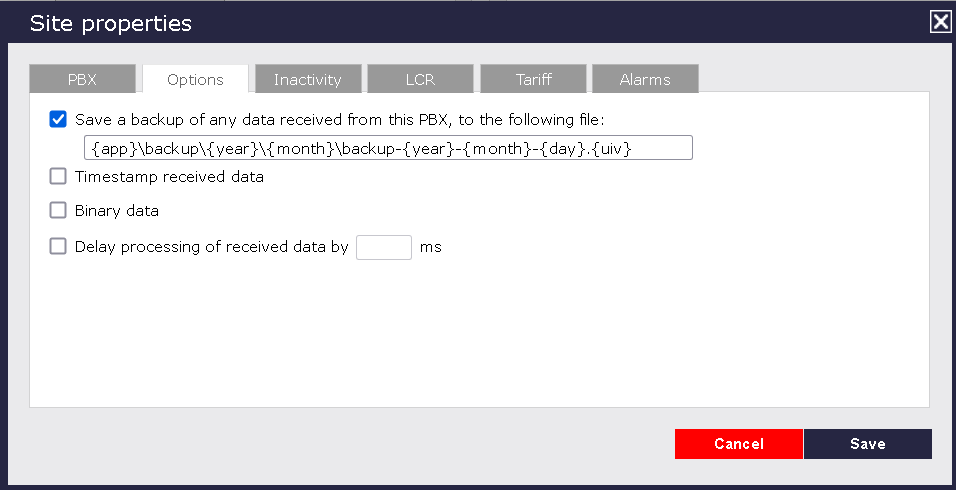
- Click on the
Savebutton to apply the settings.