Unify - Siemens OpenOffice - DSN connection
These instructions help you configure your Siemens OpenOffice phone system to work with TIM Plus. Contact your system maintainer if you are not familiar with the configuration of your PBX.
Support files
Ensure the following support files exist in the /config/ folder of the TIM Plus application:
Siemens OpenOffice.TDT
Siemens OpenOffice.TDS
Siemens OpenOffice.DBS
Contents
Configure the SMDR output
You may need to purchase a license to enable SMDR on this PBX. Please speak to your system maintainer if you are unsure.
By default, the SMDR output of a Siemens OpenOffice is not enabled. Contact your system maintainer to enable it for incoming, outgoing and internal calls.
Setting up a DSN connection
To enable TIM Plus to work with the Siemens OpenOffice, you first need to set up a DSN connection, by following the steps below:
- Open Windows Control Panel
- Double-click on the Administrative tools icon
- Double-click on the Data Sources (ODBC) icon to open the ODBC Data Source Administrator window
For a 64 bit system, access the ODBC Data Source Administrator from the following location C:\Windows\SysWOW64\odbcad32.exe
- Click on the System DSN tab
- Click on the Add button
- Select Native from the driver list and click Finish
- In the Data source name field enter Siemens OpenOffice
- Click on the OK button to save the changes
An example of an ODBC entry is shown below:
Configuring the interface file
Follow the steps below to configure the interface file to establish an HTTPS connection with your Siemens OpenOffice:
- Open the Siemens OpenOffice.TDT file, located by default in C:\Program Files (x86)\Tri-Line\TIM Plus\config.
- Edit the file to point to the IP address of your Siemens OpenOffice and enter the relevant username and password, as shown below:
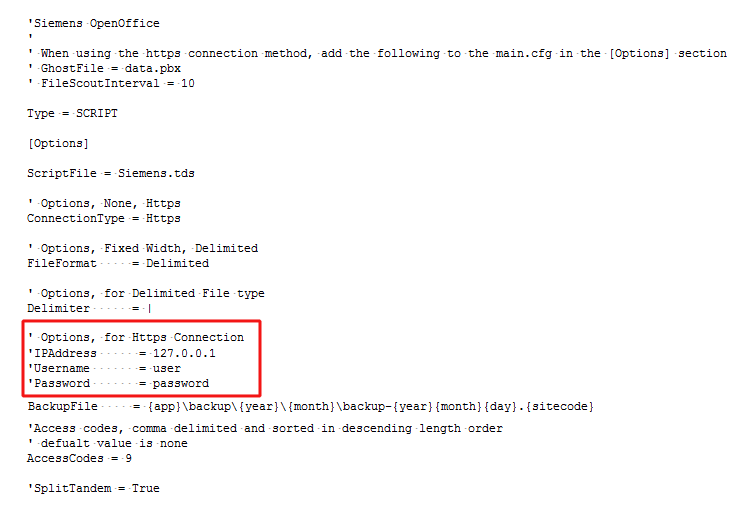
- Remove the apostrophe (') in front of the amended fields to enable them. An example of a configured interface file is shown below:
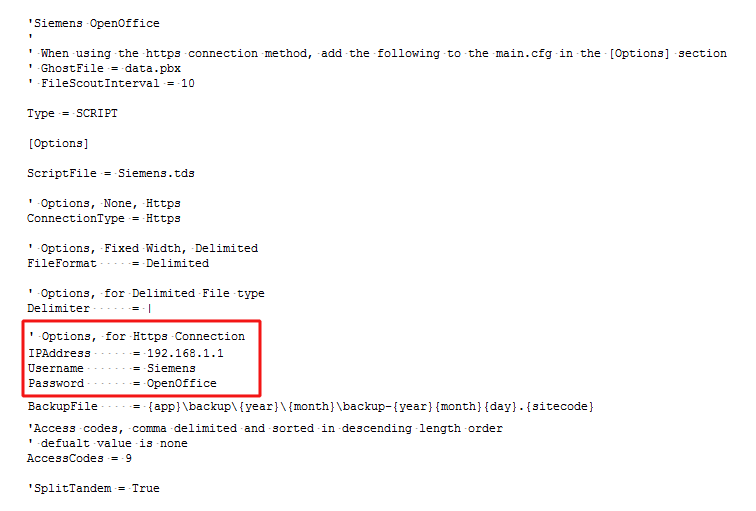
Configure TIM Plus
Once the DSN connection has been set up, log in to TIM Plus and follow the steps below:
- Click on the
Directorytab. - If you don't have a site set up, press
Addand selectPBXfrom the drop-down menu. In the dialogue window, name your site and then selectAdd. - Locate the site object you want to configure in the Directory, click on it and select
Properties.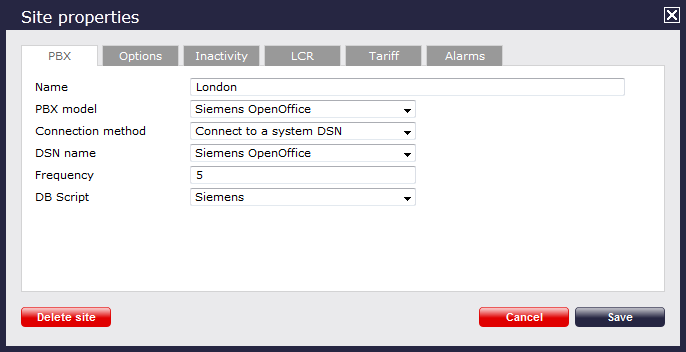
- In the Site Properties window, select Siemens OpenOffice from the PBX model drop-down list.
- In the Connection method field, select Connect to a system DSN from the drop-down list.
- In the DSN name field, select Siemens OpenOffice from the drop-down list.
- In the Frequency field, enter 5.
- In the DB script field, select Siemens from the drop-down list.
- Click on the 'Options' tab and tick the Keep a local backup of any data tickbox, as shown below
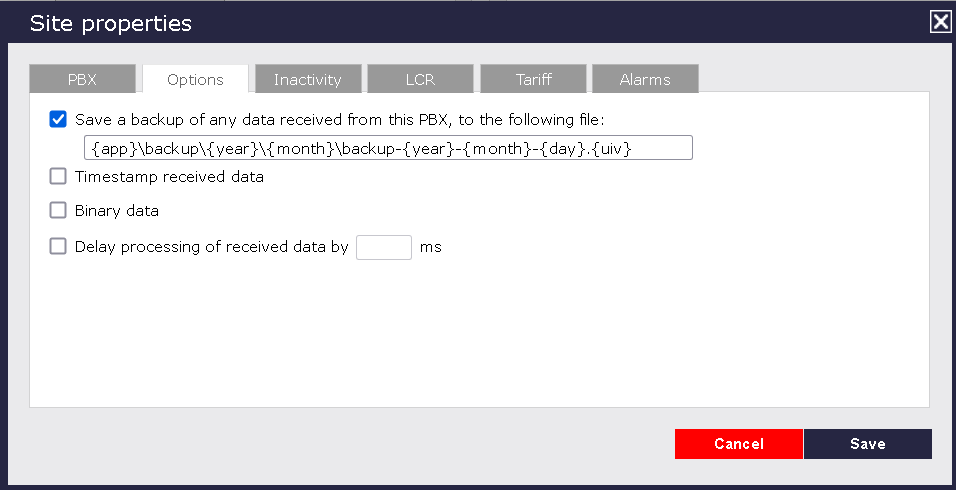
- Click on the
Savebutton to apply the settings.